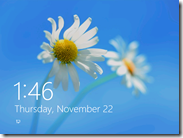 Microsoft recently release the November 2012 Cumulative Update for Windows 8/2012 that enables you to configure the default lock screen image for Windows 8 (See quote below).
Microsoft recently release the November 2012 Cumulative Update for Windows 8/2012 that enables you to configure the default lock screen image for Windows 8 (See quote below).
Enable enterprise customers to customize the default lock screen.
You may have thought that this image was customisable by the users in the control panel already however this would only configure the image of the lock screen after the user had logged on to the computer. Meaning you were always presented with the Seattle Space Needle cartoon image every time you logged off or rebooted your computer. This image is nice to look at but this is definitely something the would be changed in most corporate environment to display their own corporate logo or a perhaps some disclaimer text.
The new setting is called “Force a specific default lock screen image†it can be found under Computer Configuration > Policies > Administrative Templates > Control Panel > Personalization.
Note: It will only appear after you November 2012 update is installed on the computer you are editing the group policy object from but you must ALSO apply it to the workstation/server that the setting is being applied.
Before
After
After you have installed it you can then configure the setting to use a different default lock image.
Below is an example that I have configured to use the default wallpaper as also the default lock screen image.
As you can see the default lock screen image is now configured to be the default wallpaper but you can specify it to be any image file you like on the local HDD or the network.
Below is an image of the GP Results report that has the setting applied successfully…
Note: If you apply this to a computer setting to computer without the November 2012 update installed it will do nothing and you will get an “Extra Registry Key†setting when you run a GP Results report on that computer (see image below).
More info see: http://support.microsoft.com/kb/2770917
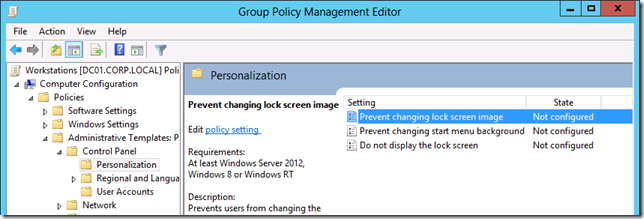
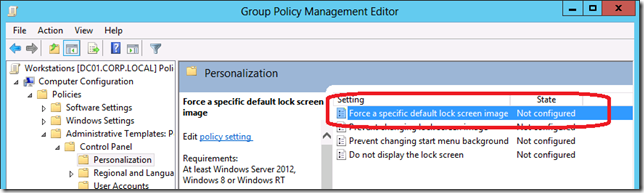
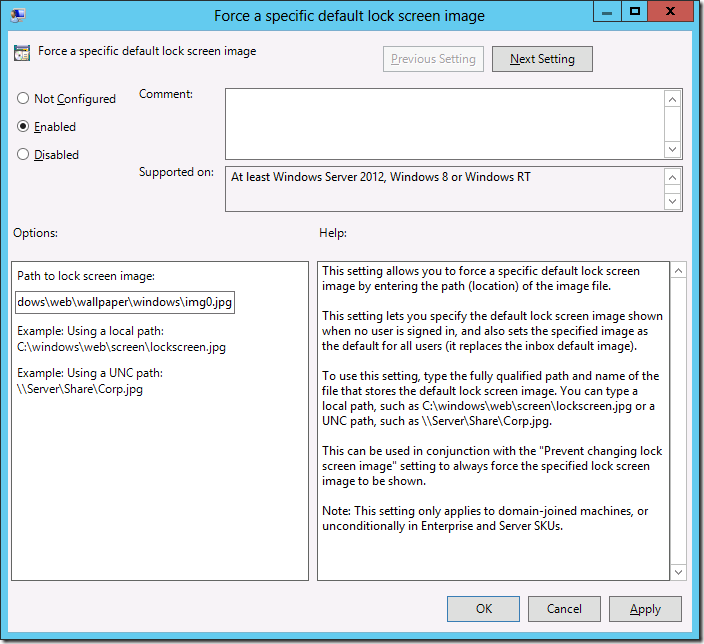
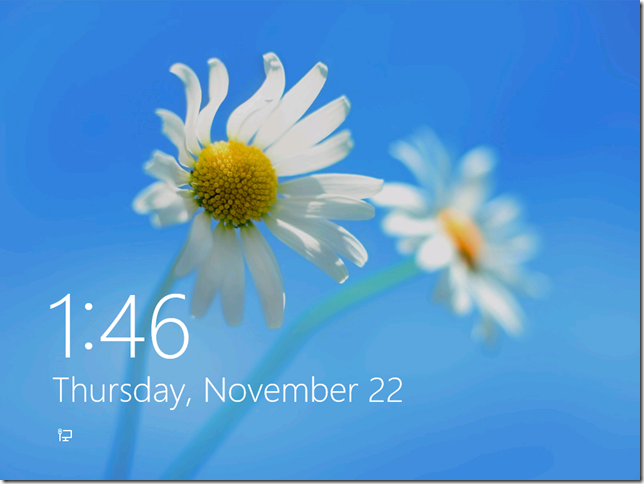
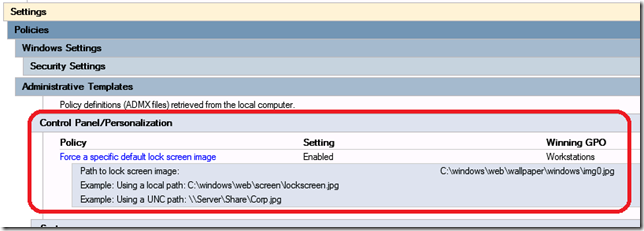
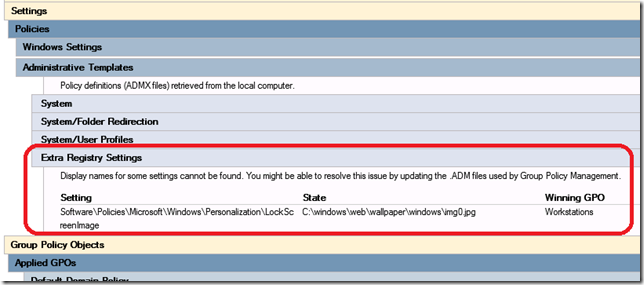




How to use Group Policy to change the Default Lock Screen image in Windows 8: Microsoft recently release the Nove… http://t.co/dj3rg9Ux
How to use Group Policy to change the Default Lock Screen image in Windows 8: Microsoft recently release the Nove… http://t.co/dj3rg9Ux
How to use Group Policy to change the Default Lock Screen image in Windows 8: Microsoft recently release the Nove… http://t.co/dj3rg9Ux
How to use Group Policy to… http://t.co/CSTFiPJN
How to use Group Policy to chang the default lock screen http://t.co/CSTFiPJN
How to use Group Policy to chang the default lock screen http://t.co/CSTFiPJN
RT @alanburchill: How to use Group Policy to change the Default Lock Screen image in Windows 8: Microsoft recently release the Nove… h …
How to use Group Policy to change the Default Lock Screen image in Windows 8: Microsoft recently release the Nove… http://t.co/dj3rg9Ux
How to use Group Policy to chang the default lock screen http://t.co/CSTFiPJN
How to use Group Policy to change the Default Lock Screen image in Windows 8 http://t.co/PuvqcKl0
How to use Group Policy to change the Default Lock Screen image in Windows 8 http://t.co/PuvqcKl0
How to use Group Policy to change the Default Lock Screen image in Windows 8 http://t.co/PuvqcKl0
Dears ,
I have windows server 2008 R2 (DC) and windows 8 for users , I have install this update but it dose not change the group policy , I need to disable the lock screen wall paper , Is this possible ?
Thanks
Any idea why Microsoft is only allowing this to work for Windows 8 Enterprise?
I am running Group Policy Management from a Windows 8.1 Enterprise machine with all updates installed. I still do not have this option under Administrative Templates\Control Panel. There is not even a Personalization folder. The DC is 2008R2. Do I need to manually install the ADMX template to get these options? If so, do you know where I can find it? Thanks
Fantastic blog! Do you have any helpful hints for
aspiring writers? I’m planning to start my own website soon but I’m a little lost on everything.
Would you advise starting with a free platform like WordPress or go
for a paid option? There are so many choices out there that I’m totally confused ..
Any ideas? Kudos!
If you are going for finest contents like me, just go to see this web site
every day because it presents feature contents, thanks
I wwas wondering if you ever thojght of changung the page layout of
your website? Its vwry well written; I love what youve goot to
say. But maybe you coulld a little more iin the way of content so people could connect with it better.
Youve got an awful lot of text for only having one or
two pictures. Maybe you could space it out better?
Does anyone know if you use a UNC path does it copy the image locally or load it directly from the UNC path? has anyone tested if there is any performance impact using a UNC path?
Does anyone know why this will not impact for professional editions of Windows 7 / 8.1?
Does anyone know if we use a UNC path for this policy?
Is there a specific Dimensions that the image needs to be? I just tried this on Windows 10 1607 and now i have no lock or login screens just a blue background now.
Good News about this problem?
I guess, option of personalization through group policy is not available in Windows Server 2008. Its doable /option is available in Windows Server 2012.
Great post. Sad to say that some windows servers out there are experiencing technical problems even though their OS is original.
Unfortunately, still does not work – never worked for us, on any version of windows and win server.